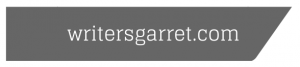Long Term Review – Adesso TruForm Pro
The Adesso TruForm Pro has a lot of promise, unfortunately it just didn’t seem to live up to it all.
I’d like to start this review with a note to hardware manufacturers: It is 2007. Stop making devices that are incompatible with USB. Enter my first gripe with the Adesso keyboard: Incompatible with USB.
On the one hand, I’m reluctant to hang them from the halyards due to the fact that Adesso didn’t make a direct claim that the keyboard was USB compatible. I took it on faith that I could use a PS2-USB converter and all would be well. Since Adesso does pimp their own PS2-USB adapter, one could assume that this keyboard would work via USB. And it does, sort of….
The problem is with the touchpad. When the keyboard is plugged in to a USB adapter, and subsequently plugged in to a computer, the touchpad provides its basic pointing functionality. However, any advanced features of the touchpad are unavailable until it is plugged directly in via the PS2 connectors. That’s kind of a bummer, as I use multiple monitors and without even being able to adjust the touchpad sensitivity, I have a hard time easily pointing, dragging, etc… across my entire desktop.
Adjusting to the Keyboard
Adjusting to the TruForm Pro was essentially a non-issue. Anyone familiar with working on a MS Natural or most other split keyboards will likely find themselves getting back up to productive speed within a day or less. If you are used to working on a traditional unsplit or other “radical” keyboard design, it may take longer. It took me about a day to acclimate for typing, and rather longer to acclimate for pointing via the embedded touchpad. (More on this further on.)
Media Keys
The Adesso comes with a bevy of media keys (play, pause, volume, etc) splayed out in a row above the Function keys. In addition, it comes with some system keys above the number pad. Frankly, I didn’t use the media keys at all and would have payed extra for a keyboard without them. The system buttons (above the number pad) I didn’t use either, so I’m not even sure if they worked. However, I think it’s a mistake to have such keys on a professional keyboard. Not only do they (and media keys) take up extra space on the oft-overcrowded desktop, but the idea of inadvertently shutting down my computer by pressing the wrong button sends shivers down my spine. (OK, part of this fear is because my XP box doesn’t always act gracefully when it is told to shut down. Often it will proceed to shut down, regardless of whether or not there are open documents, etc…). So, I’ll give the media keys a rating of “Useless” and the system keys a rating of “Useless, possibly dangerous”. I do so with the knowledge that undoubtedly some people think these keys are the greatest thing since sliced bread. To each her own!
The Feel
Adesso’s keyboard has quite a unique tactile feel to it. The keys themselves are comfortable, with a slightly convex shape to each that provides the ability to properly align your fingers without looking at the keys. “F” and “J” keys have an embossed dash on them, assuring the touch-typist the ability to properly orient each hand on it’s home row.
All and all I really enjoy the feel of the keys…the cupped shape of the keys, is just enough to notice and scores big points (my preference).
Tactility
The actual act of typing with the keyboard is kind of underwhelming. The key action is, essentially, what I call “Jello Type”. When depressing a key, there’s no real break to indicate when the key has been successfully pressed. As a result, the key press registers at some magical level that takes a while to get used to. This keyboard gets low marks for tactility.
Touchpad
I really like the idea of a pointing device integrated directly into my keyboard. However, I’m somewhat split as to how well the Adesso pulls it off. I do like the integrated touch pad, but over the year I’ve used this keyboard, I never really got used to it. Most of this problem is the result of the touchpad functionality being reduced to its most basic mode when plugged in via a PS2-USB converter. Up until the end of my trial with the Adesso, I still preferred to use my Kensington trackball for mousing. I’m willing to concede that if I ever got the touchpad working properly, I may have found it more natural to use.
When I did use the touchpad, I found it natural and convenient to use either thumb to point, thereby minimizing the movement of the rest of my hand from the home position. This was really only useful for gross pointing activities like selecting between open windows and such. Any type of fine pointing work (pixel editing in Photoshop, designing in illustrator, and even dragging files between folders) required more dexterity and accuracy than my thumbs can offer, so I’d wind up moving my right hand off of the home position in order to point with my index finger. Inevitably, once I realized I’d switched my hand off of home in order to use the built-in touch pad, I’d often just wind up giving up on the touchpad and using my trackball. This isn’t really a limitation of the keyboard…I’d attribute it to my natural preference and the fact that I can work faster and more accurately using my trackball. Those who prefer working with touchpads may have a different experience entirely.
Clicking either left or right mouse button on the touchpad was easy and intuitive with either thumb.
Size and Split
Overall the keyboard seems quite big. It has roughly the same horizontal split to it as does a Microsoft Natural (at least my hands did not notice a significant difference between the two). Still, it is quite a bit larger in both height and depth. Fortunately, much of the dimension seems to be the result of accommodating the built in touch-pad at the bottom and the media keys along the to, so it is natural that it is bigger than its peers.
Support
I’ll give Adesso high marks for their support. When I wrote them regarding the problem with using the touchpad when plugged in via a PS2-USB converter, I actually got a human to respond (the same day). We continued a friendly email exchange for a few more days regarding the USB support problem, but ultimately, that dog just won’t hunt. This is the only keyboard manufacturer I’ve ever bothered trying to contact support for, and I was pleasantly surprised by my experience. I’d like to mention this and give them high marks in this area, since it seems to be antithetical to the general trend in manufacturer support we’ve seen over the last few years.
Overall
Overall, the Adesso held up very well for the year+ I used it at the office. I have no complaints as to its build quality, and it held up like a champ. I used it to author and maintain 30+ technical manuals (3-5Kpages probably), so it got a workout. There were some situations where I did enjoy the integrated touch pad, it just didn’t prove to be quite the boon that I had hoped it would be. Honeslty, I would have continued using the Adesso had it not been for one simple fact: my hands would no longer let me.
After a year, I had roughly the same amount of pain working on the Adesso as I did before I got it. It seemed to do the trick for a while though. At the end, I had taken to pulling off the fruit stickers off my lunches and sticking them across the palm rest of the keyboard. Over time, the wear pattern on the stickers indicated that my hands wanted to be further apart than the split in the keyboard allowed. So, I retired the Adesso to my home, where I use it occasionally when I’m working on my laptop.
Conclusion and Rating
This is a tough one. I think for someone who can connect the keyboard to their computer directly via the PS2 ports, it could perform admirably. However, I have a strong personal dislike for the typing action of the keyboard. Initially, it did seem to help with the carpal tunnel pain, but after a year of use, the pain was back in all its glory. I will recommend this keyboard, but with reservations. It has some issues, the most significant of which reduced my rating by a few points. When all is said and done, I’d give it a 7/10.
**Update**
I see that Adesso has released a newer version of this keyboard that now provides USB connectivity. In light of this, I would give the USB version of this keyboard a rating of 8/10. This, of course, assumes that the functionality, build, and feel are identical to the model I reviewed and that everything works as it should.